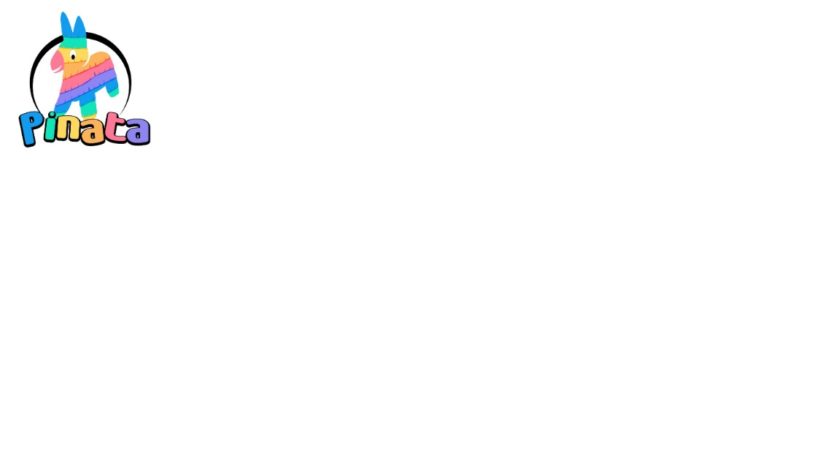I’ve always been one to subscribe to the train of though that if you have nothing to hide, your have nothing to fear. I also accept that bad people will abuse the freedom and free speech we have created to harm others BUT that is not a Green light to spy on everyone verbatim.
Taking it down a level from abusing freedom to harm others to Corporate abuse of this power online, how many times have you searched something, then logged off (how can we really log off any more) only to return to our web browser an hour later to have the banner adds on our favorite page displaying products related to our previous web searches. hmmmm…not happy and I know a growing number of people are starting to feel this with our increasing dependency on the internet.
Check out what info is offered via your browser https://www.privateinternetaccess.com/pages/whats-my-ip/techunlimited
So I have a Hardware VPN device (GL-MT300A) which I covered here. This device is more than capable if serving a house full internet access both wireless and wired BUT this box of tricks is not enough along. It needs a VPN service provider (think mobile phone needs an operator) and this was an area where I didn’t have much experience at home but in my working life Ive used and maintained them so.
For anyone who needs a VPN 101, here is Virtual Private Networks in a nutshell.

‘A virtual private network (VPN) extends a private network across a public network, and enables users to send and receive data across shared or public networks as if their computing devices were directly connected to the private network. Applications running across the VPN may therefore benefit from the functionality, security, and management of the private network’ – WikiPedia
While the above is true, home users would use a VPN to tunnel their traffic via the VPN provider out to the internet instead of access in private network. So for example my traffic would show up as coming from virgin media UK BUT when using a VPN tunnel it will be via PIA from the country of my choosing, usually Switzerland.
So as you can tell, Private Internet Access or PIA is the company I ended up with out of the 1000’s out there. The main reason was because of the following
- Hide your IP Address
- PIA encrypts your data securely 128 & 256 bit
- No logging
- Gain unrestricted access to the internet
- Multiple VPN Gateways world wide (3272+ Servers in 25 Countries)
- 5 devices simultaneously
- P2P Support
- Unlimited Bandwidth
- $39.95/yearly (about £30)
- Supports IOS, Android, OSX, Windows and OpenVPN
Speed is really good. Web surfing is really snappy on all devices, I tested pages that would normally be blocked for mentioning P2P work fine and I used tested torrent to get some popular Linux distros with no issues. Streaming standard definition videos from all popular services has no issue. High Def content has no issues either by the way. Of course a large factor is the connect it uses, but I have test on my mobile,from a coffee shop and my home broadband with out issue. I have also had a friend test while traveling for business in the Baku, Azerbaijan. BBC and Sky content is blocked over there, I guess for licencing reasons and using PIA he was able to watch BBC and sky content trouble free using the London VPN Gateway (after all he pays for them and is away on business so why shouldn’t he be able to:) )
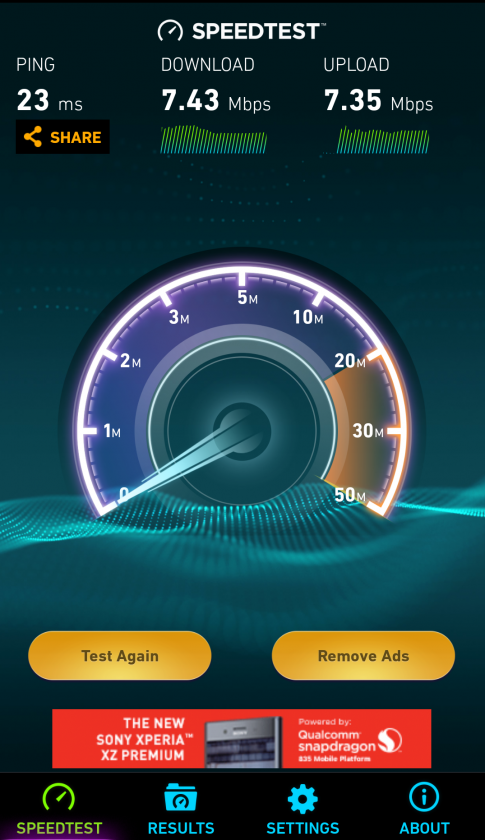
So overall I happy with the service offered by Private Internet Access, I think the best option is to try 1 months VPN for $6.95 and then if your happy as I am you can jump in with both feet and get the year package. Below I have dumped some info setting up the GL-MT300A feel free to leave a comments below.
Setting up the GL-MT300A to use PIA
Click the OpenVPN icon on the toolbar. It will ask you to upload ovpn files.

Upload your .ovpn
Drap and drop your ovpn file to the white rect, it will be uploaded. The router will start to check the file automatically. If the file needs a separate username and password, it will prompt you and pop up a window.

Type your username and password
Now in the popup window, type your username and password. Then click “Submit”

Upload zip file of a lot of ovpn files
You can also upload zip or tar.gz files, which contains a lot of ovpn files. The router will unzip these file automatically and check each file. Some ovpn files use separated ca, cert, crl files. These files must be in the same zip file when uploaded.

Check ovpn
After check each file, it will list the files that can be used. Now reflash this page.

Connect to openvpn server
After you refresh the page, you will be able to select servers and connect.
- Check “Enable”.
- Check “Force VPN”. When vpn is not connected, the traffic will go through normal Internet. If you want to avoid this and force all traffic go to VPN, check this.
- Then choose the right ovpn you want to use.
- Now click “Apply”
The router will display the progress of connection. When connected, you will be able to see data sent and received.

Help support this page by using the referral link